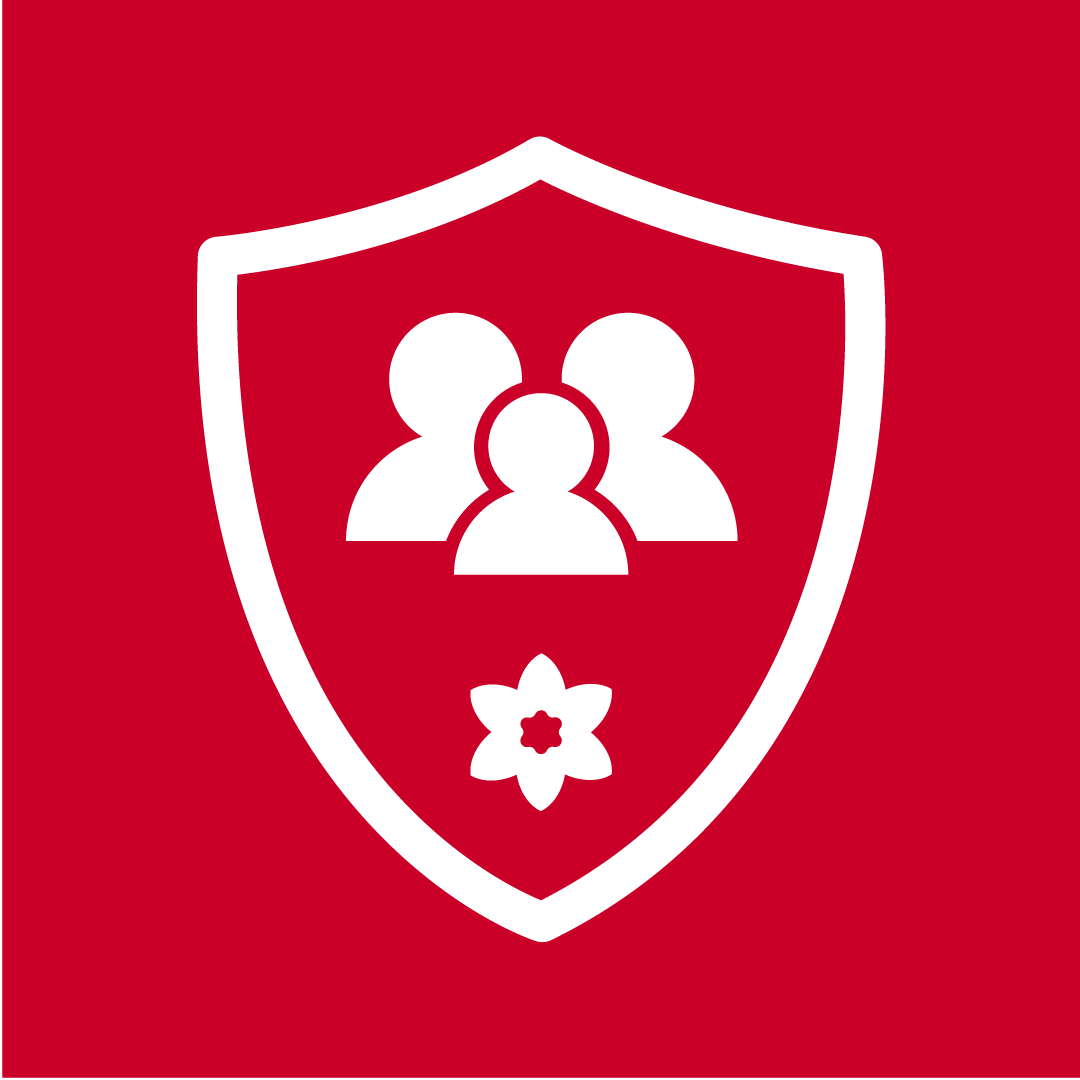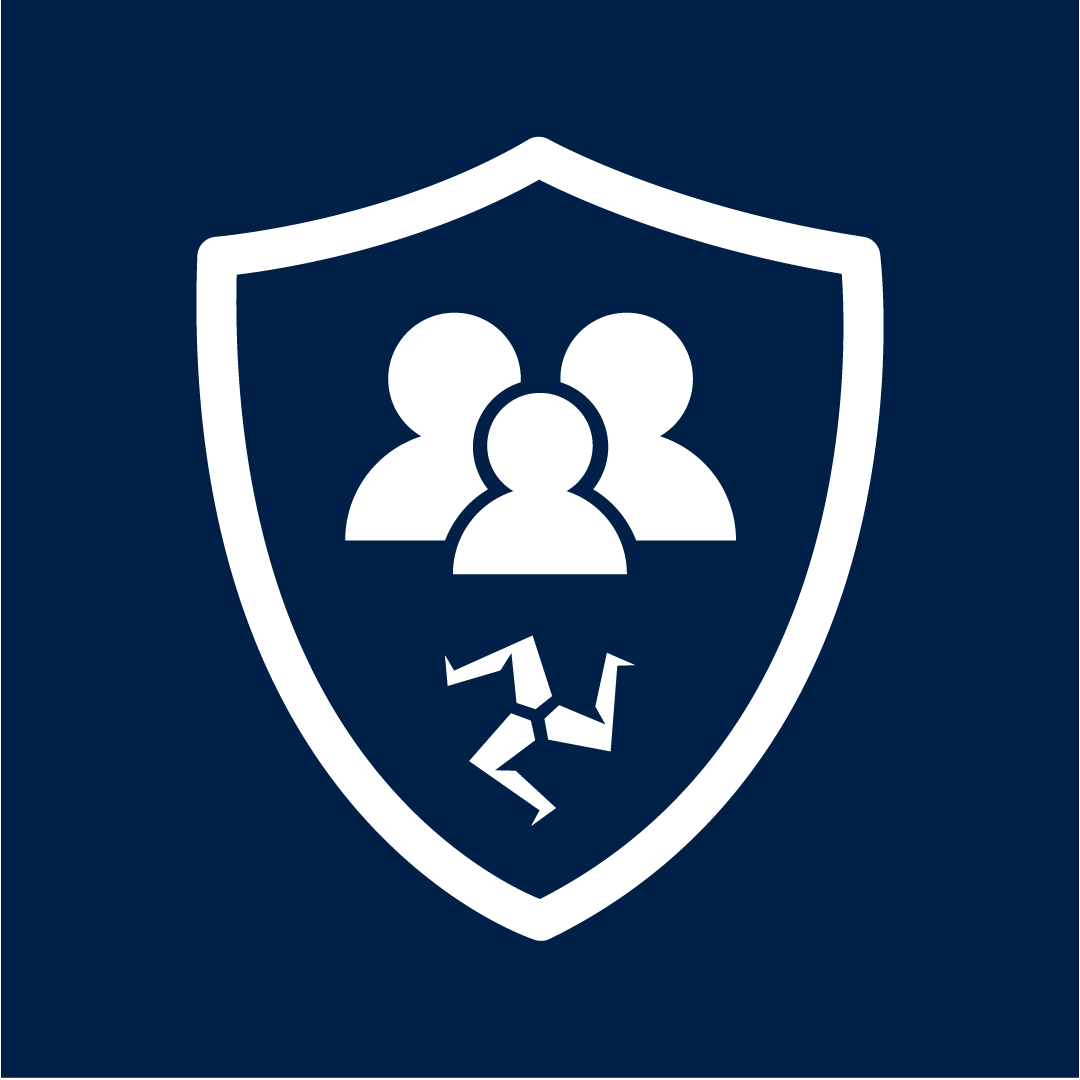Our latest update is currently being rolled out to our Safer Schools platform, which will be available to all existing users of the app. The update will include improvements to the layout of the home screen and exciting new features that will allow greater user engagement.
How Does it Look?
Our in-house development team have streamlined the Safer Schools interface. Sections that were previously hidden deeper in the app will be added to the home screen’s main menu.
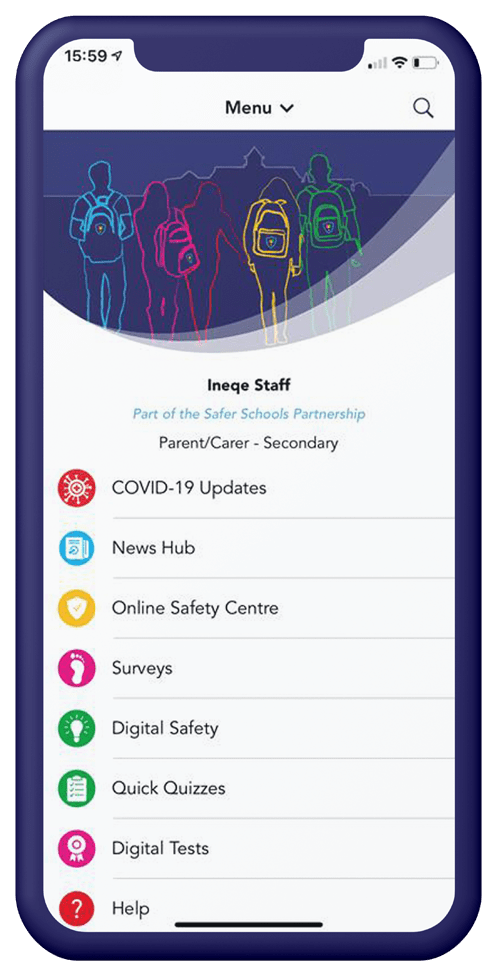
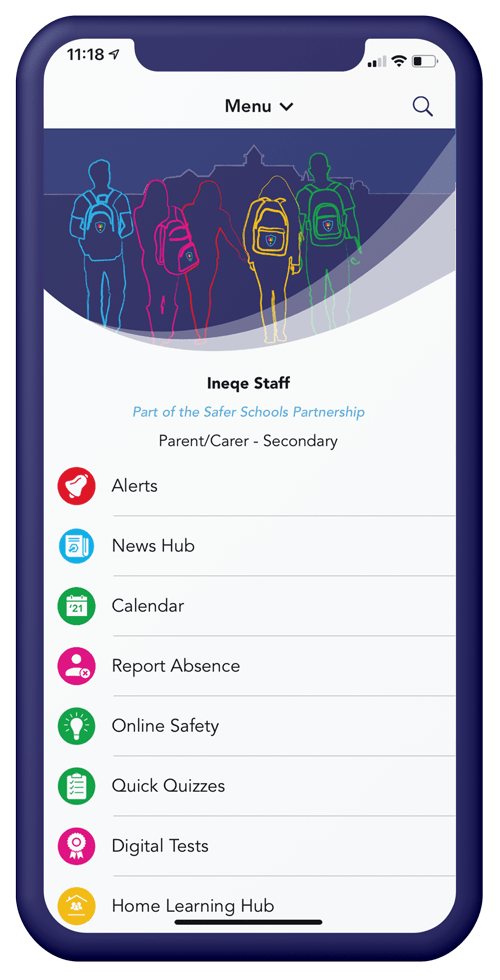
What’s New?
How to Install the Update?
With iOS and android devices, apps that you download from the App Store are automatically updated by default. If you have turned this feature switched off and need to know how to update the app manually, you have one of two options.
Option One: A Push Notification will be sent to your app with update details.
Option Two: Update your app manually through your settings on your phone.