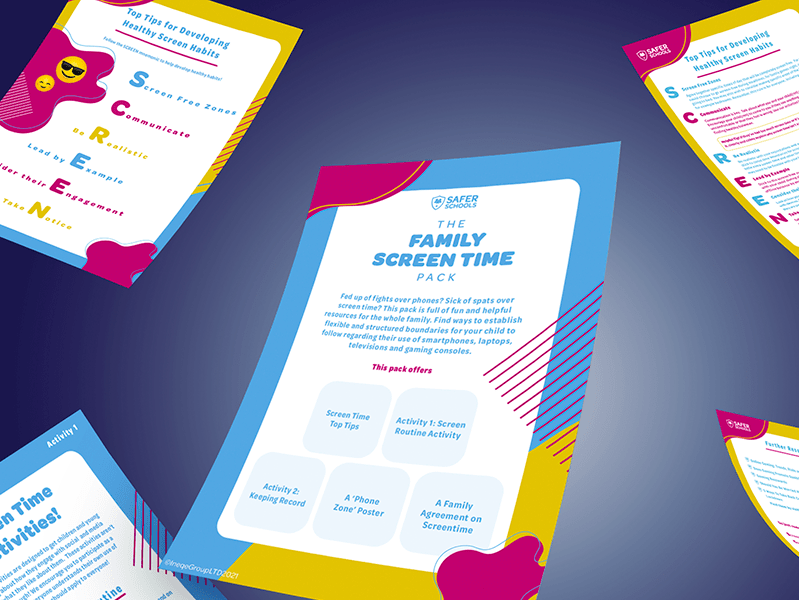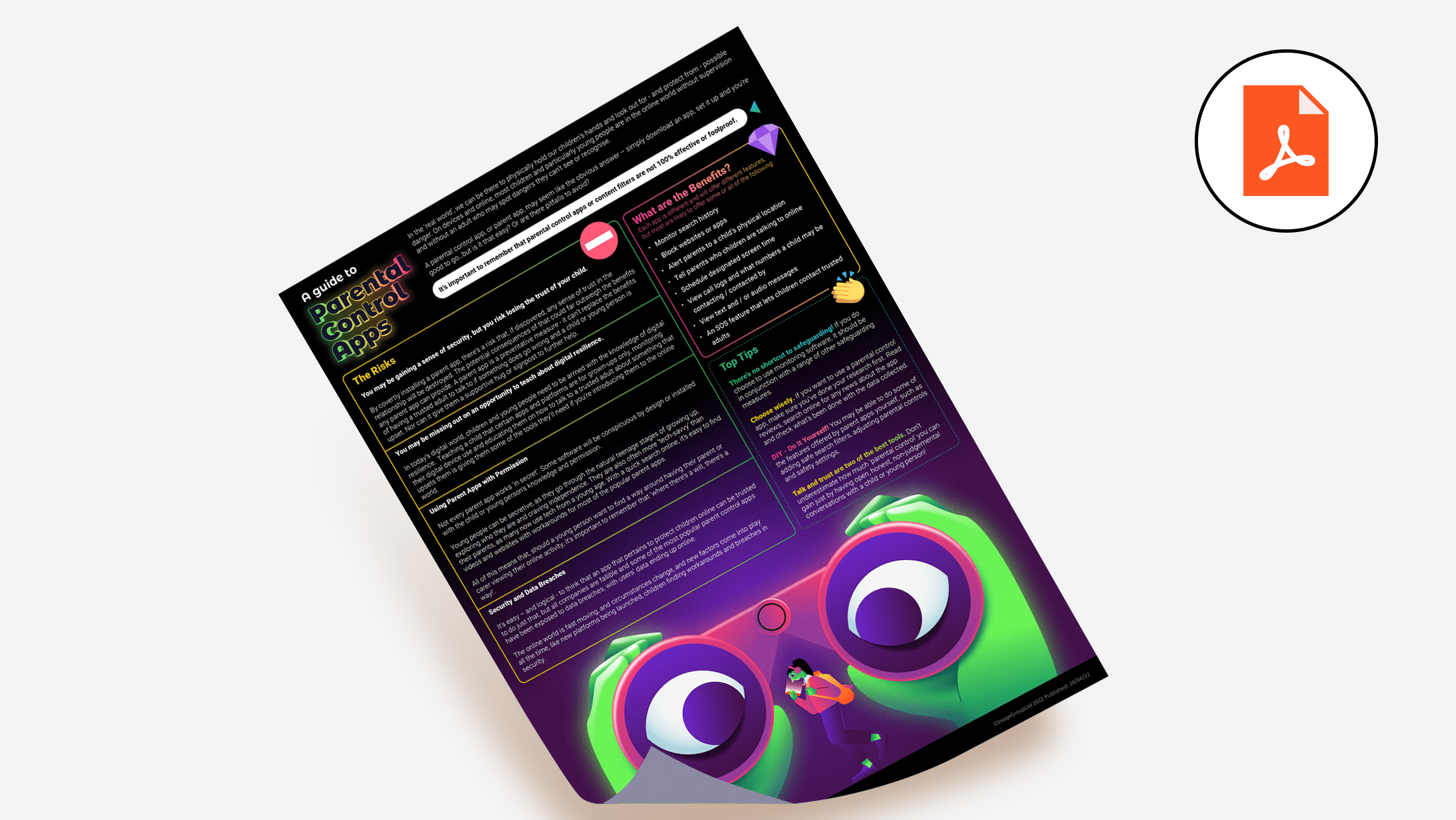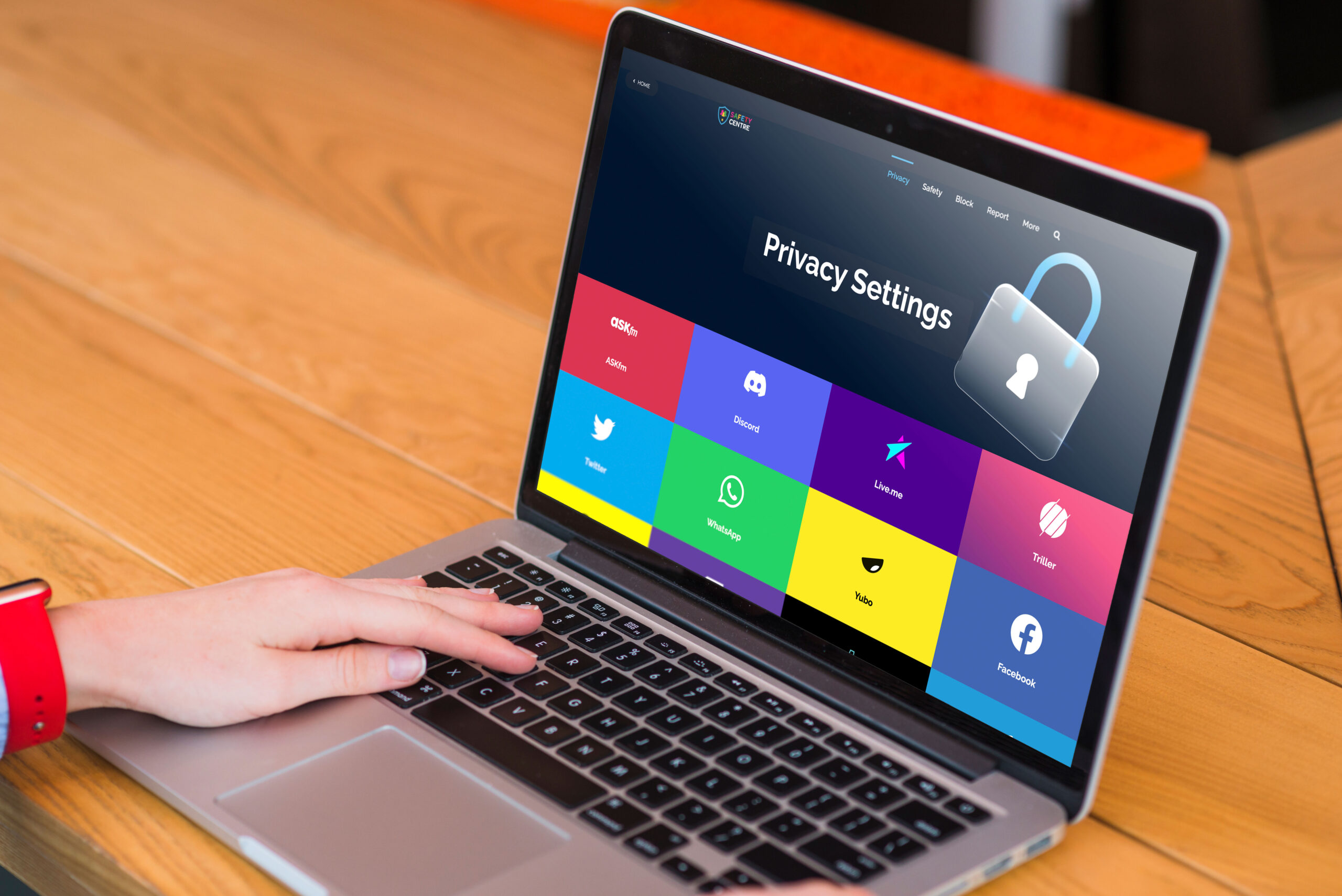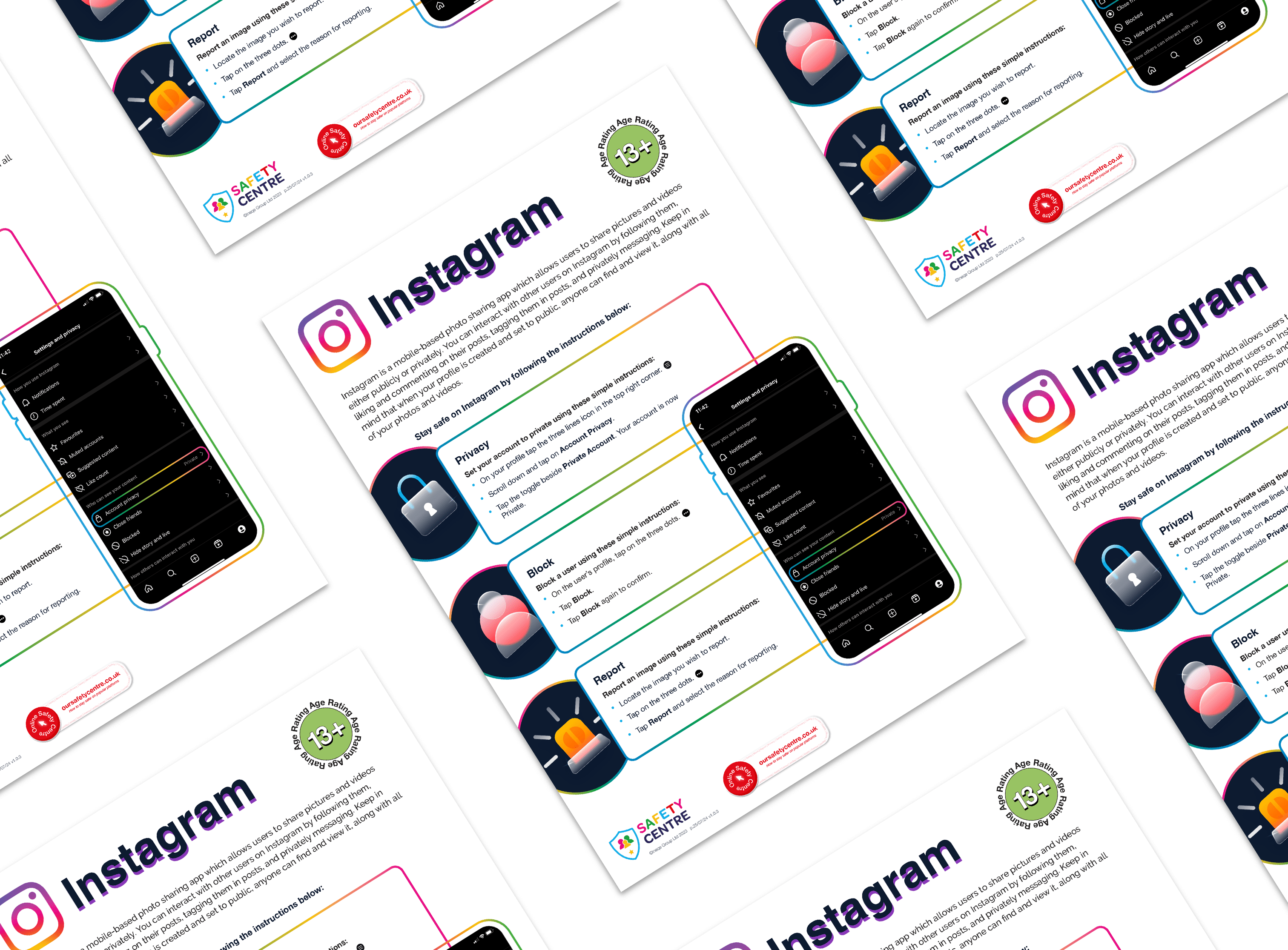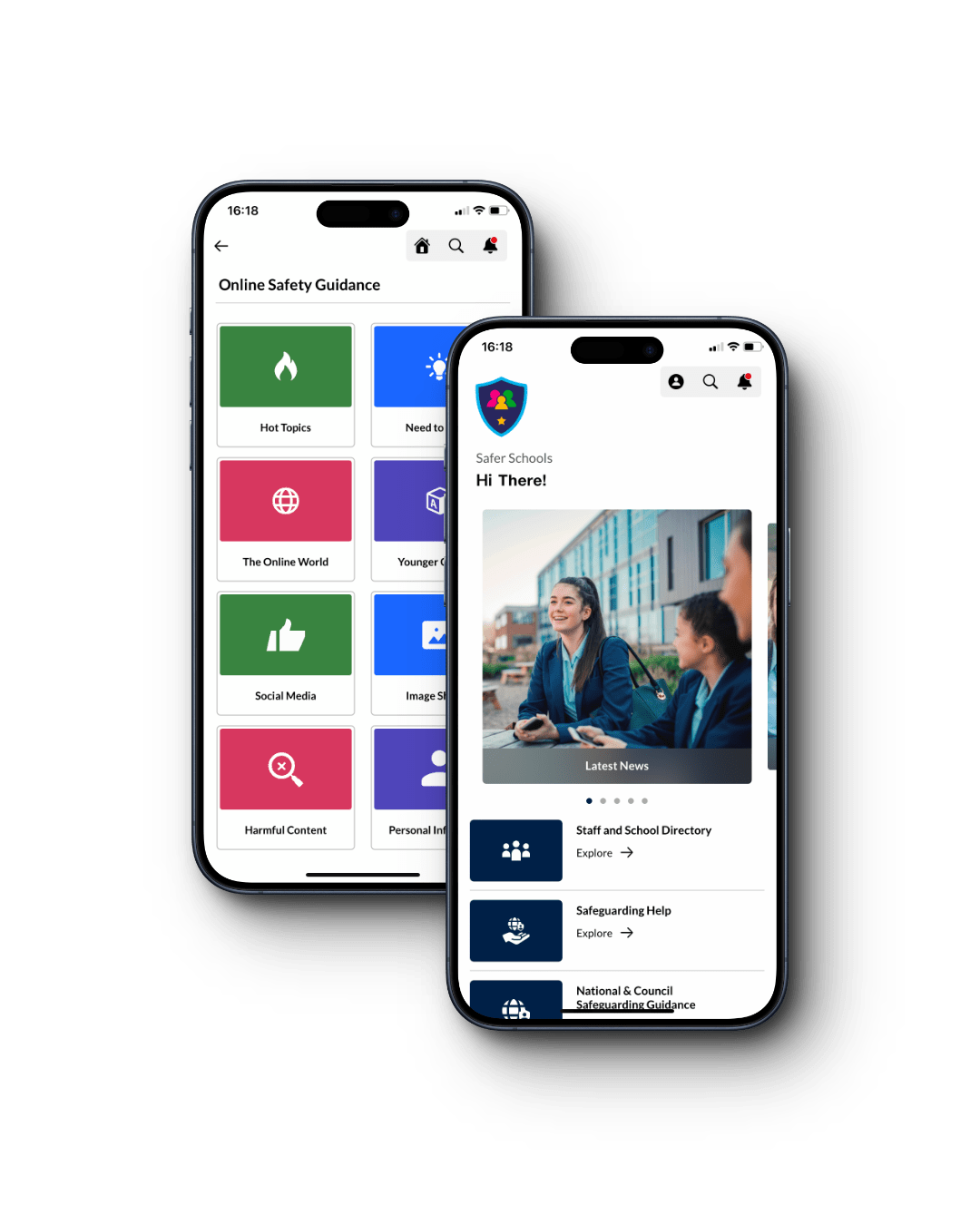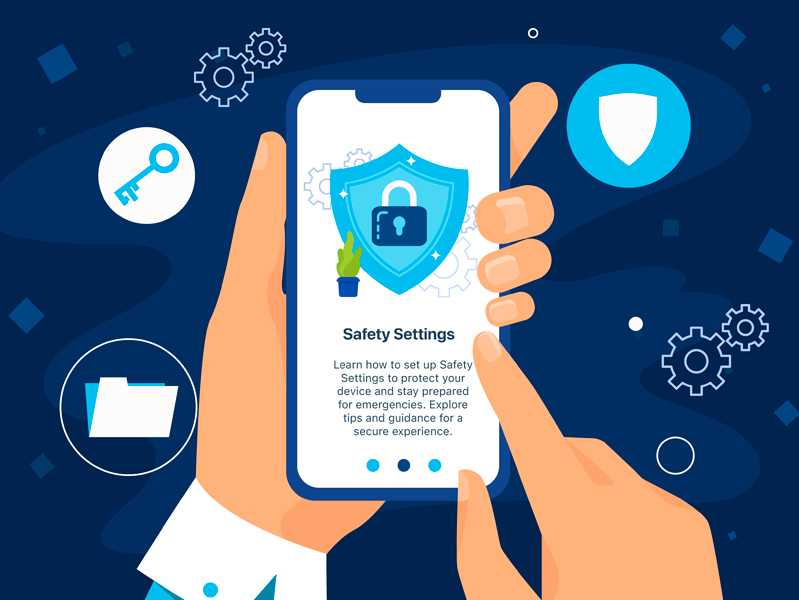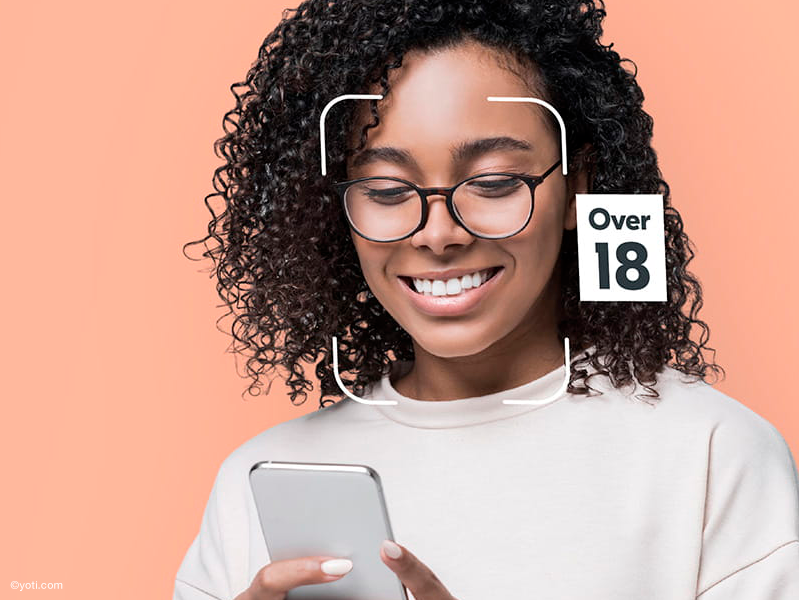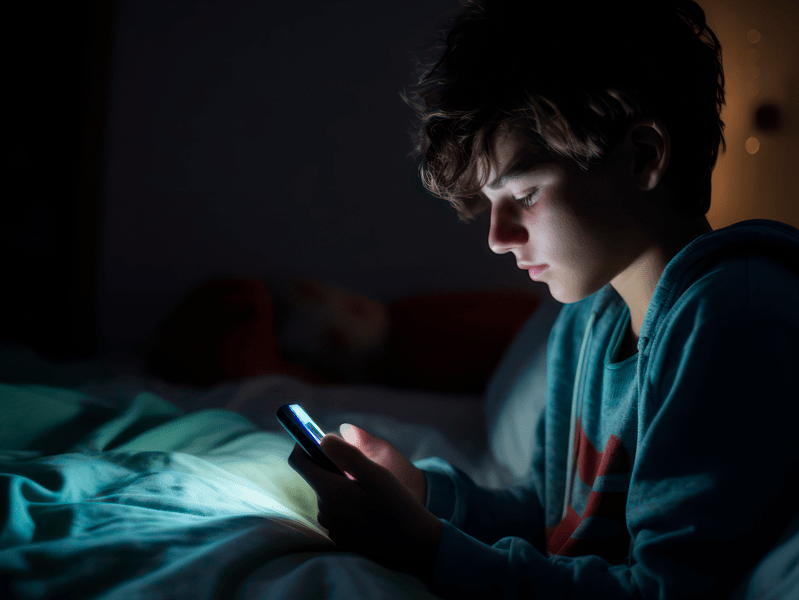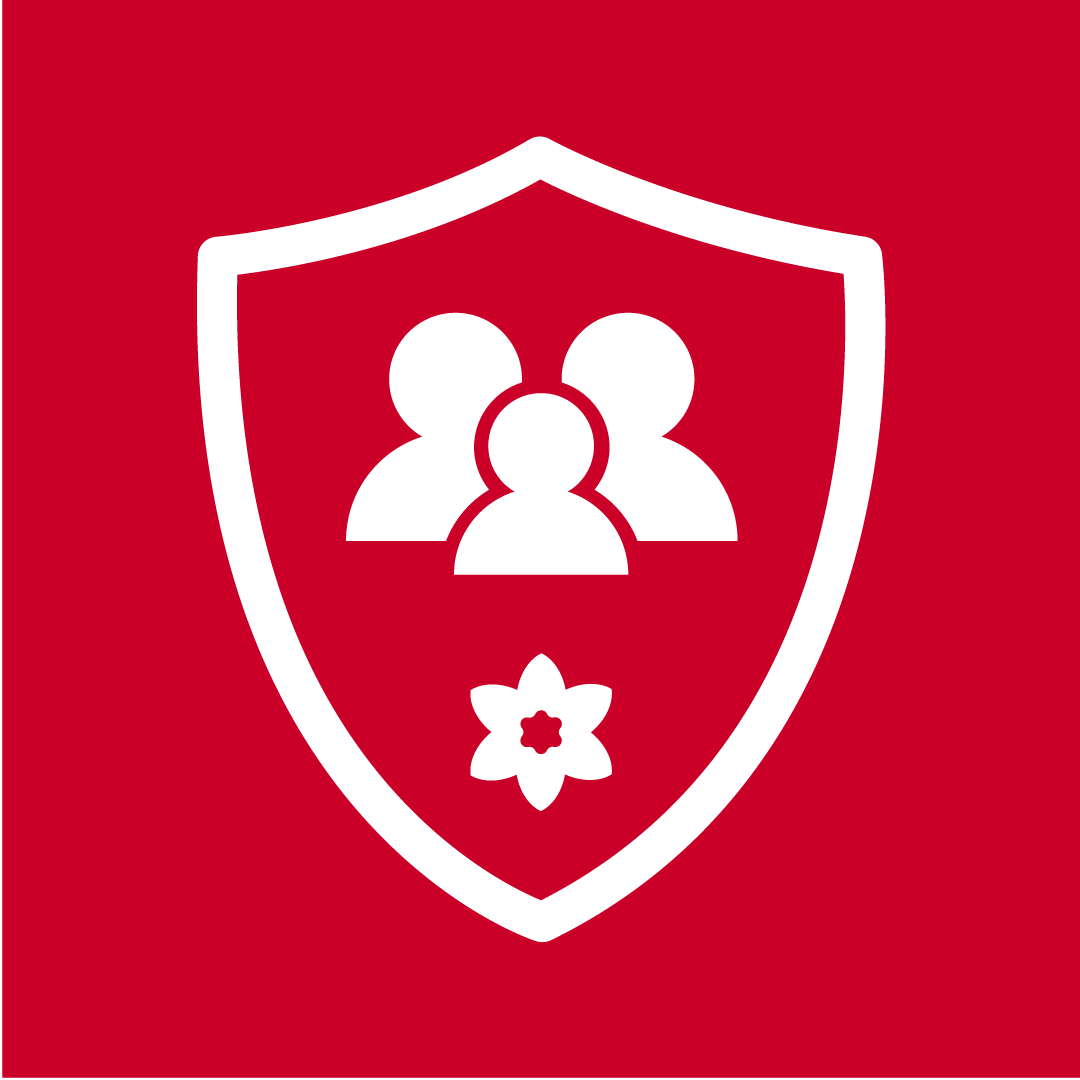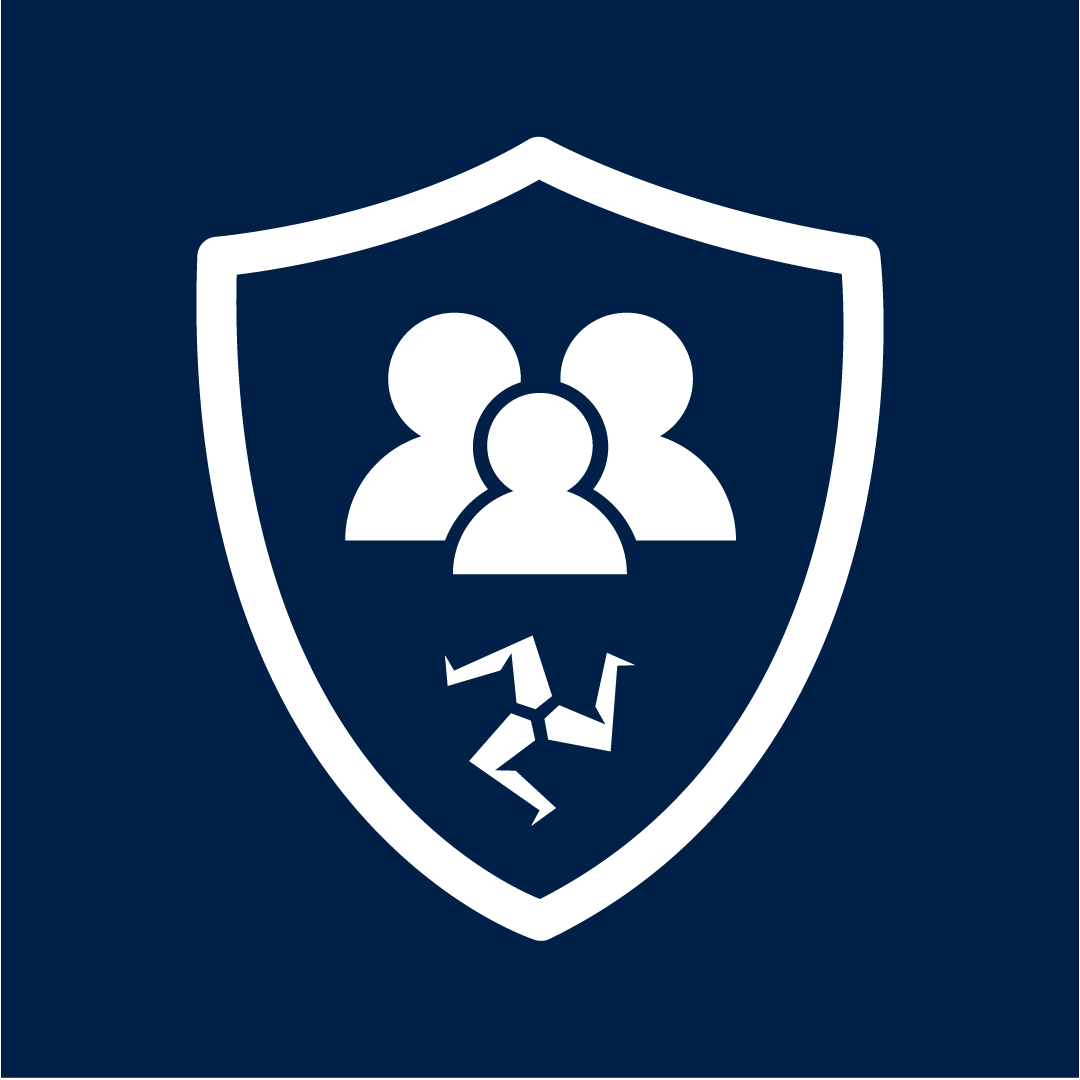Read Time: 7.4 Minutes
23rd October 2024
You don’t want to know what’s hiding under their bed…but have you considered what could be hiding on their phone?
Technology is constantly evolving in our digitally led world and it can often seem daunting. From Ghost Mode on Snapchat to Vanish Mode on Instagram, keeping up with the changes can feel like you’re constantly trying to understand a language you don’t speak.
Consider Safer Schools your translators, bringing you up-to-date, bitesize information on this ever-changing digital landscape. Equipping you with this vital information will inevitably help you to protect those around you!
Today we’re talking about the newest feature to hit many of our devices: Hidden Apps.
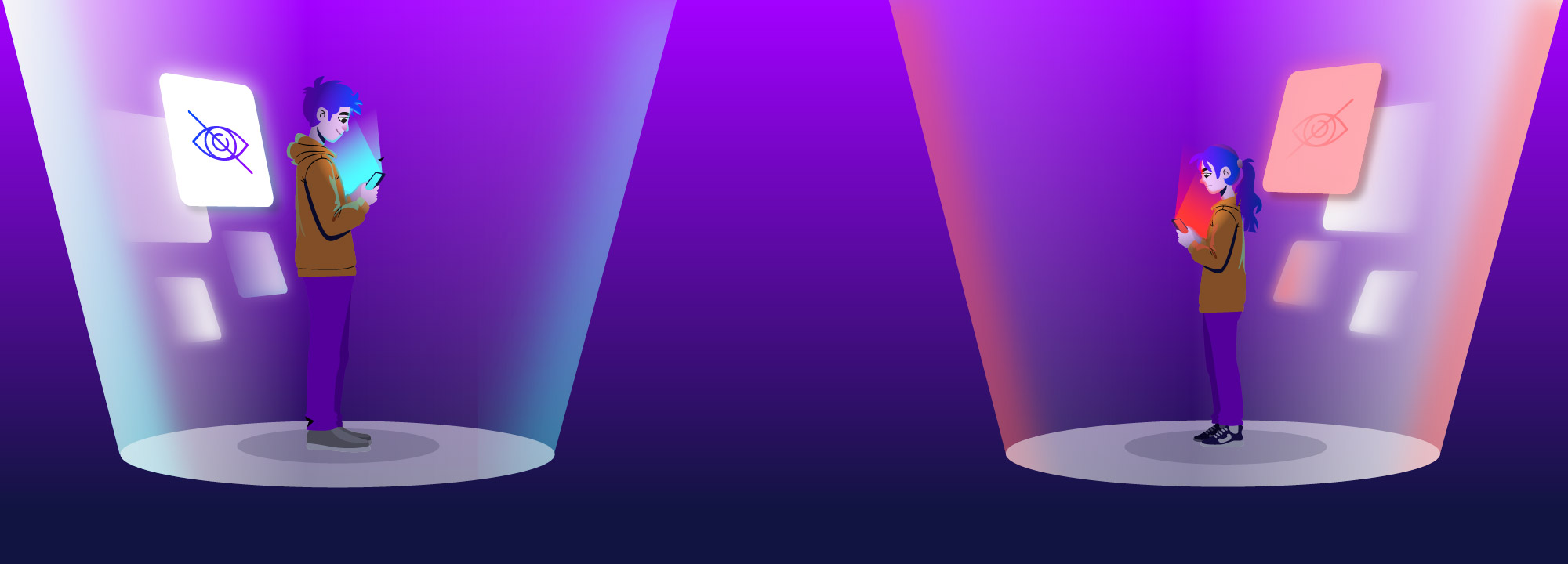
What Is It?
Apple’s iOS and Google’s Android systems have been updated to include new features that allow users to hide Apps which can then only be accessed by face recognition technology (Face ID) or by entering a passcode. Although the features differ in their functionality, they fulfil the same purpose – to hide Apps in plain sight.
The feature isn’t inherently risky; it can be used a tool for healthier digital habits as much as it can be for riskier ones. It all depends on the behaviour of the user.
Top Tips for Parents and Carers
You may not want to highlight this new feature to those in your care – if they’re not aware of it, they won’t use it! However, if they seem to be using it or you need to address it, we have put together some tips on how you can navigate this new feature.
Use Parental Controls Effectively
Make use of available safety settings to take the essential steps towards making the online experience safer for children and young people. This can include managing screen time, controlling in-app purchases and restricting access to age-inappropriate content on browsers and Apps.
Establish Digital Boundaries
Foster an environment that respects privacy and builds trust by agreeing with the child or young person in your care what your expectations are from them. This could include what Apps they’re allowed to use, what parental controls you have over their device and if they consent to you going through their phone.
Including them in the process of creating these boundaries will help them feel listened to and feel more comfortable in opening up to you about their online habits.
Have Open Conversations
Take time with the child or young person to talk about their online habits in a positive environment that is free from judgement. Ask open-ended questions like, “why do you like using Instagram?” or “what sort of content do you like seeing?” This will encourage them to be more honest about their habits and come to you if they have questions.
Trusted Adults
Ensure the children and young people in your care understand who their trusted adults are if they need to discuss something they have seen online that is harmful or has made them uncomfortable. Use our Trusted Adults resource for help with this.
Teach Online Safety
Educate the child or young person on how to navigate the digital world safely. This includes explaining that being secretive about their online habits can be harmful to them and makes it harder for those protecting them to help keep them safer.
Empowering them to make smarter online decisions will ultimately keep them safer!
How Does It Work?
Your Questions Answered
Further Resources
Join our Online Safeguarding Hub Newsletter Network
Members of our network receive weekly updates on the trends, risks and threats to children and young people online.