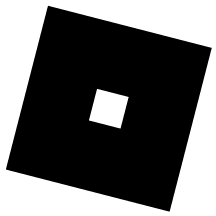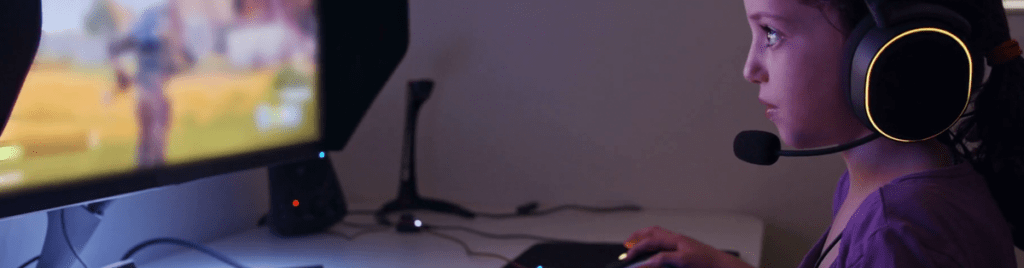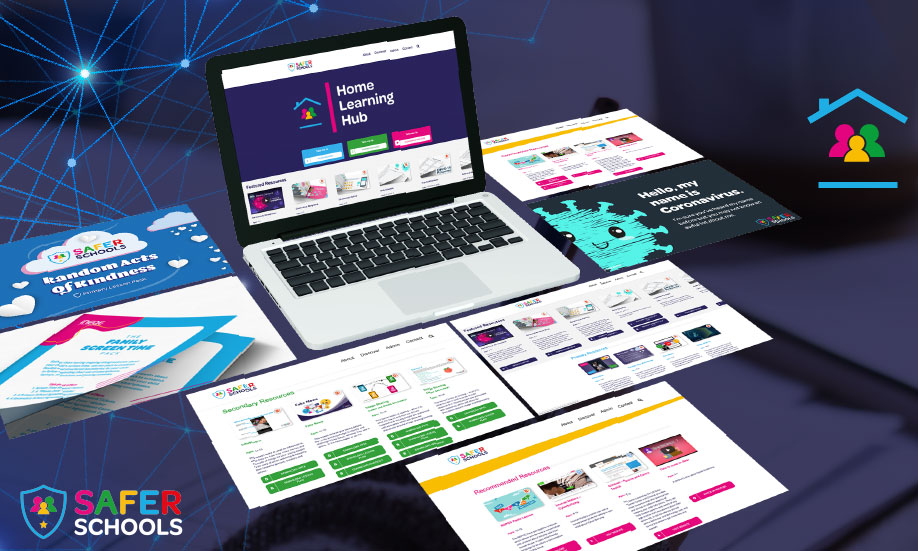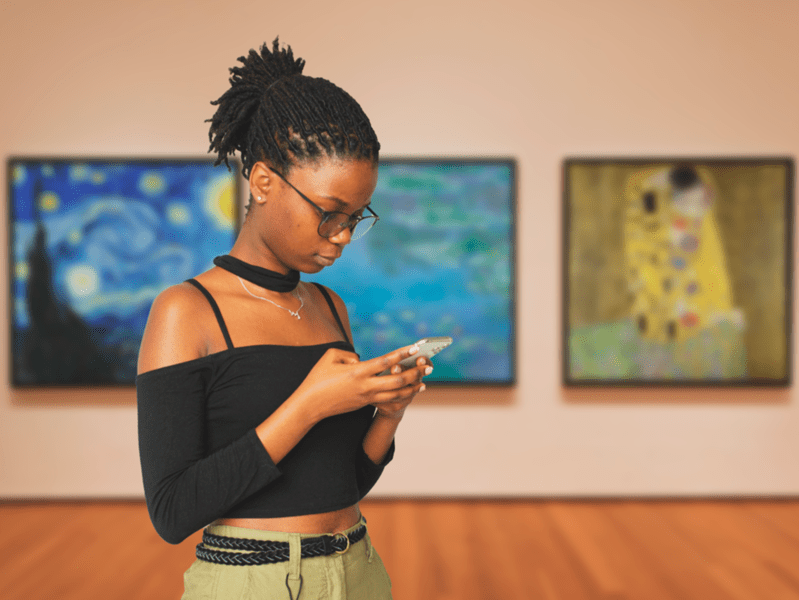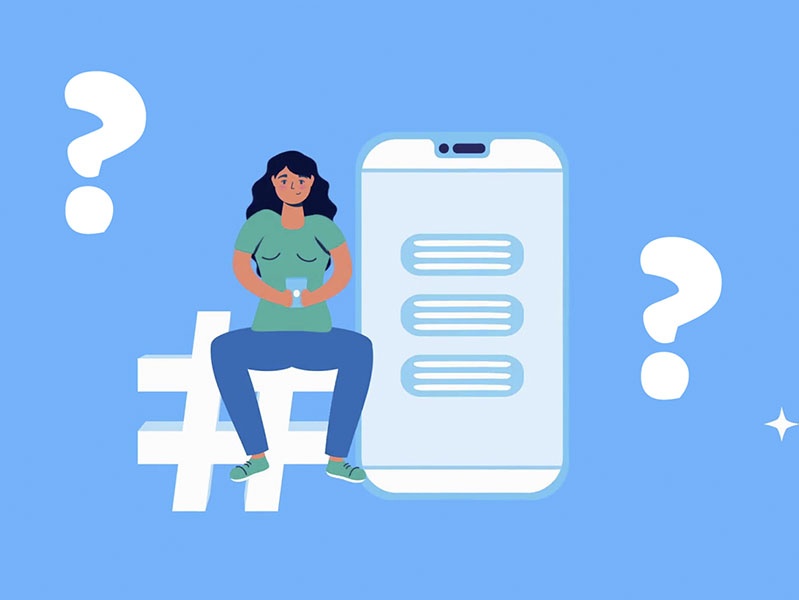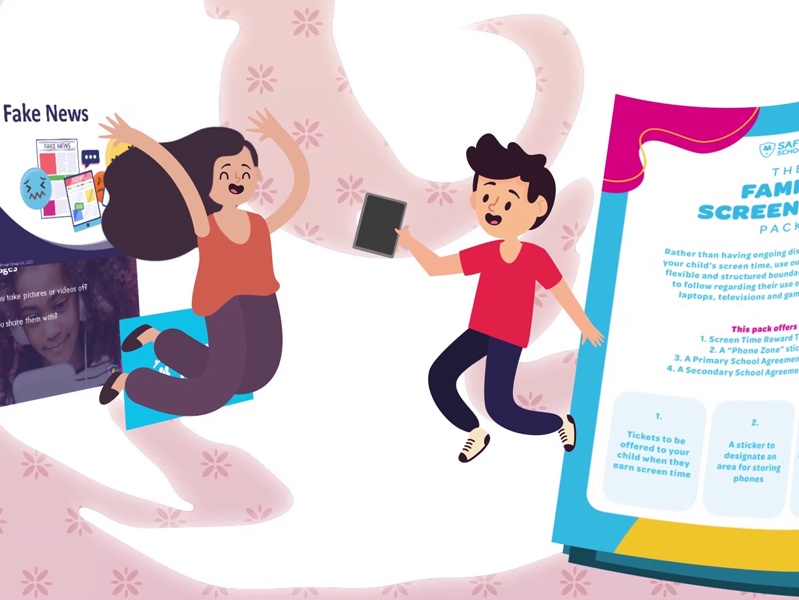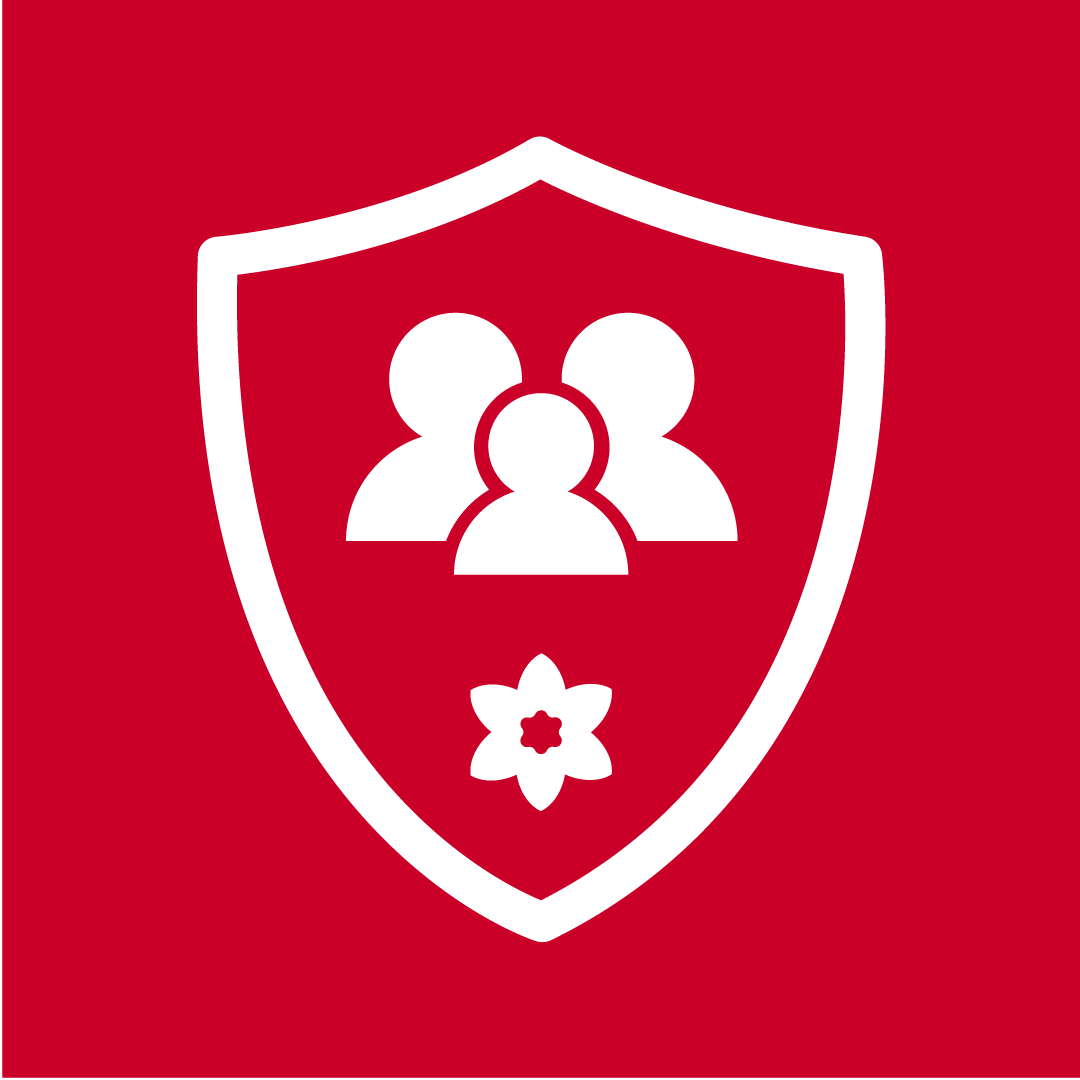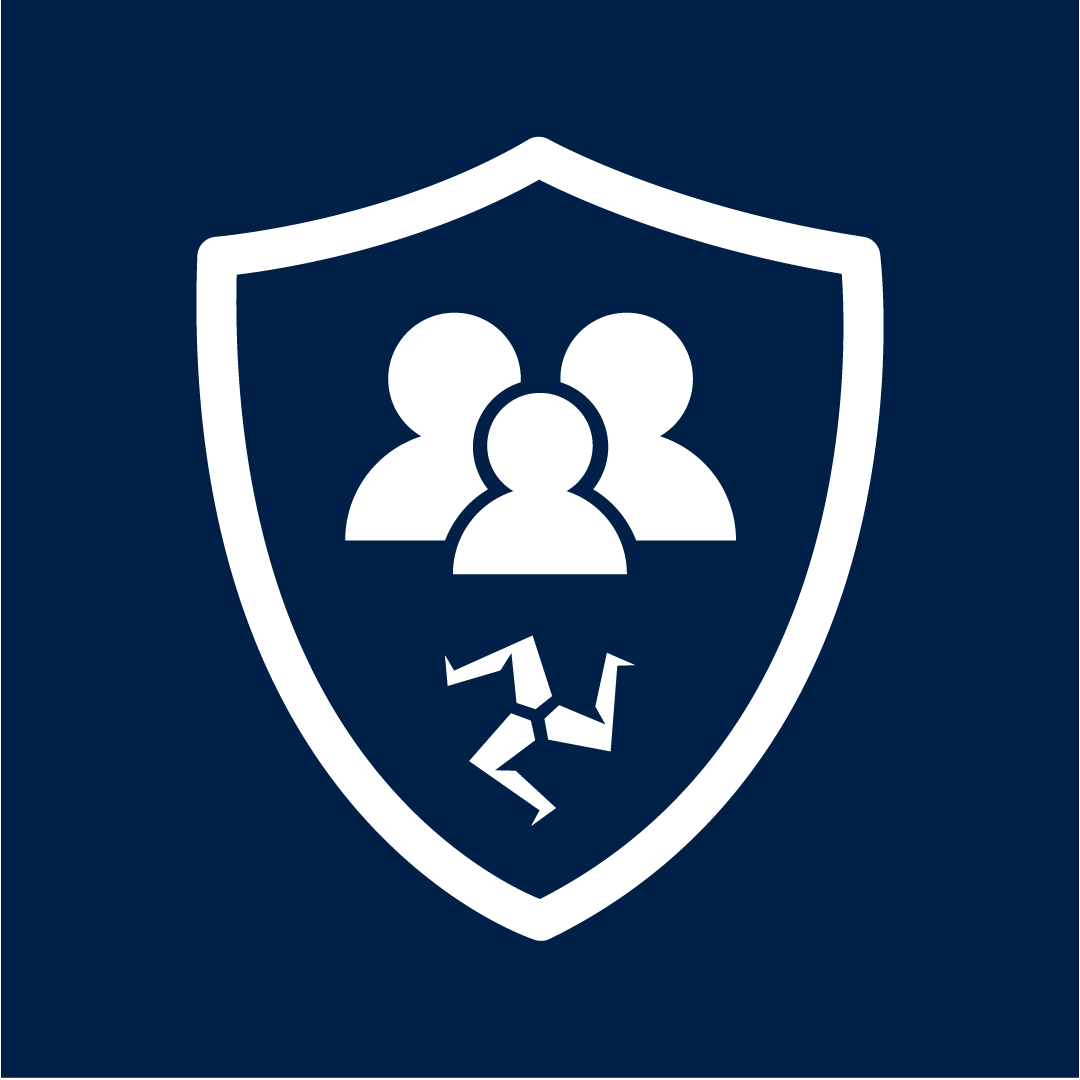Header Image ©& TM 2022 Roblox Corporation. All Rights Reserved
We have recently received multiple reports from parents and school staff about harmful content on gaming platform Roblox. To help you understand how to keep children and young people safe, we’ve created this important Roblox Parents Guide.
The latest reports we’ve received have outlined worrying accounts of younger children being sent ‘friend requests’ from strangers and exposure to sexualised content, with in-game characters imitating sex in the Roblox game Brookhaven.
Due to these reports around inappropriate conversations and highly sexualised content, our Online Safety Experts have carried out further research into the platform Roblox, specifically its game Brookhaven.
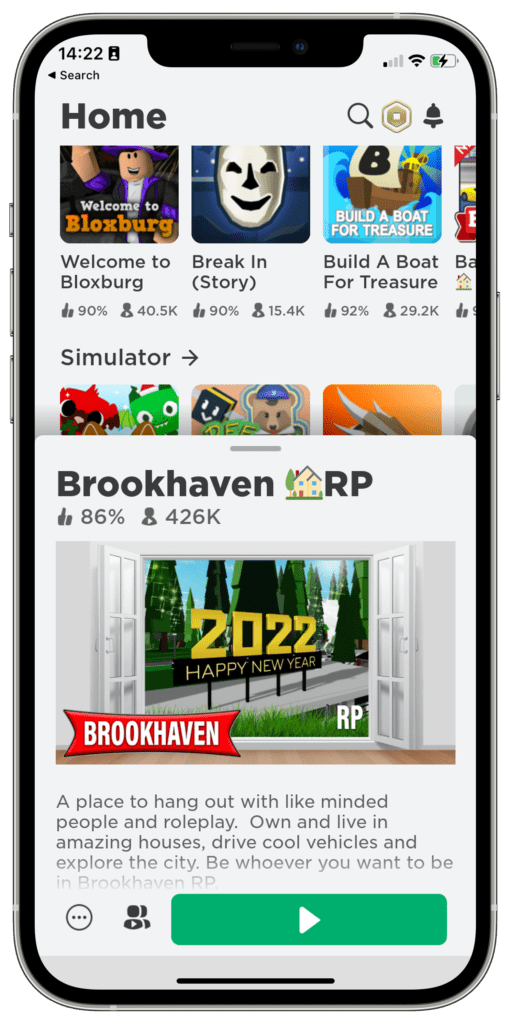
Practical Tips and Guidance
The number one thing you can do is play the game alongside the children in your care. Watch them play to understand how the game works and the types of interactions they have on the platform.
You can use the tips found in this Roblox Parents Guide to ensure they have a safer gaming experience.
Enable Account Pin
Parents can add a four-digit PIN to lock an account and prevent any changes being made to account settings without permissions, including password, privacy, and settings.
Source: Roblox.com
Enable Account Restrictions
Parents can enable Account Restrictions to increase security and control over content. Enabling restrictions will automatically lock the accounts Contact Setting to ‘No One’ meaning users can’t send messages, chat in the app or a game. They also won’t be able to access games on restricted lists.
These lists are pre-approved and verified as appropriate for users under the age of 13, by Roblox based on ratings from the Entertainment Software Rating Board (ESRB).
Enabling Chat Functions
Source: Roblox.com
Join our Online Safety Hub Newsletter Network
Members of our network receive weekly updates on the trends, risks and threats to children and young people online.