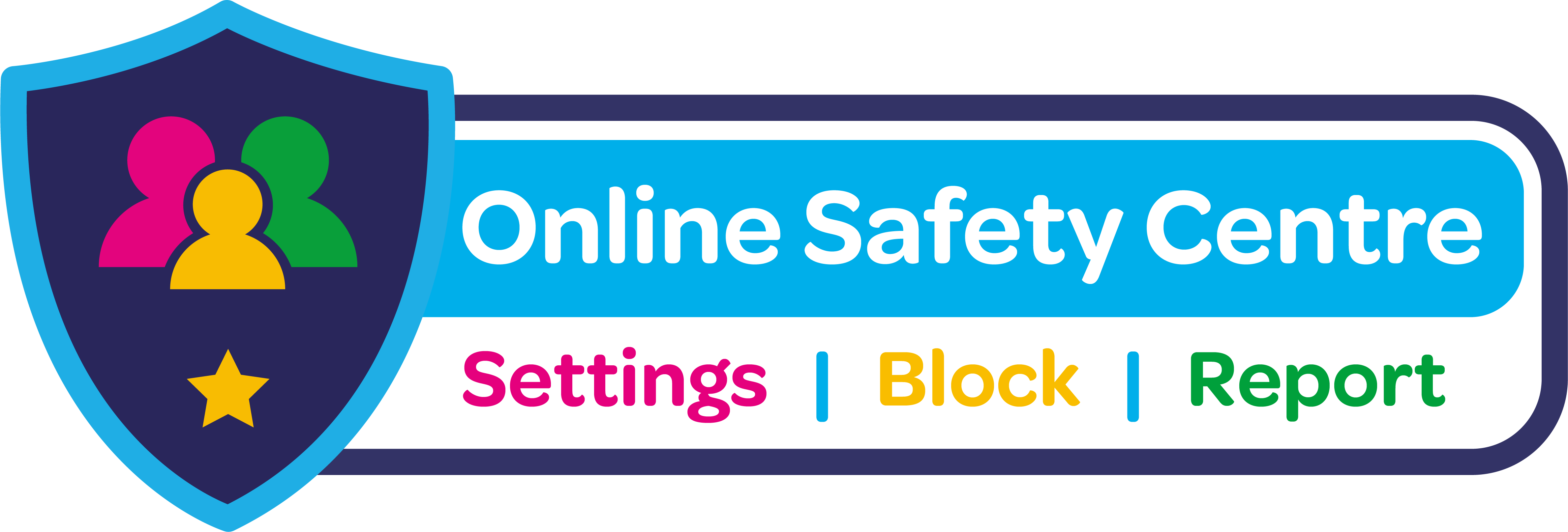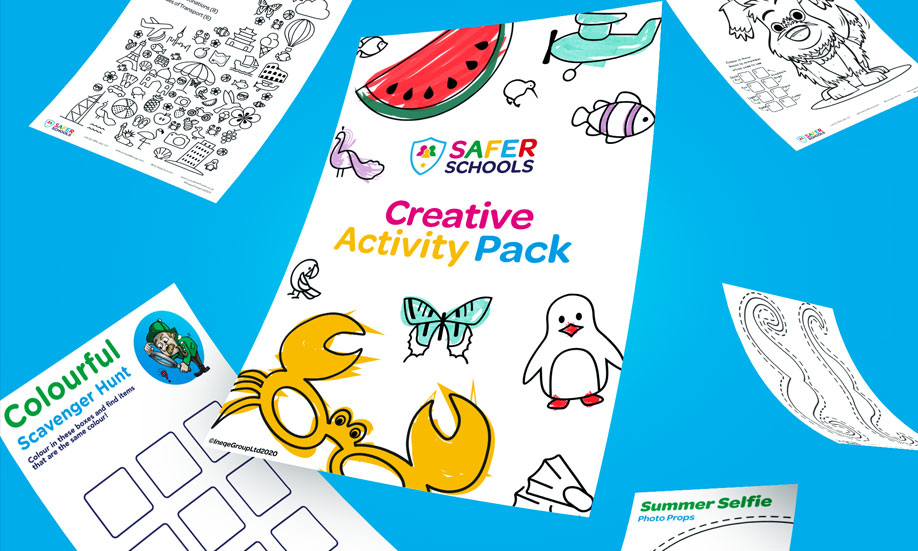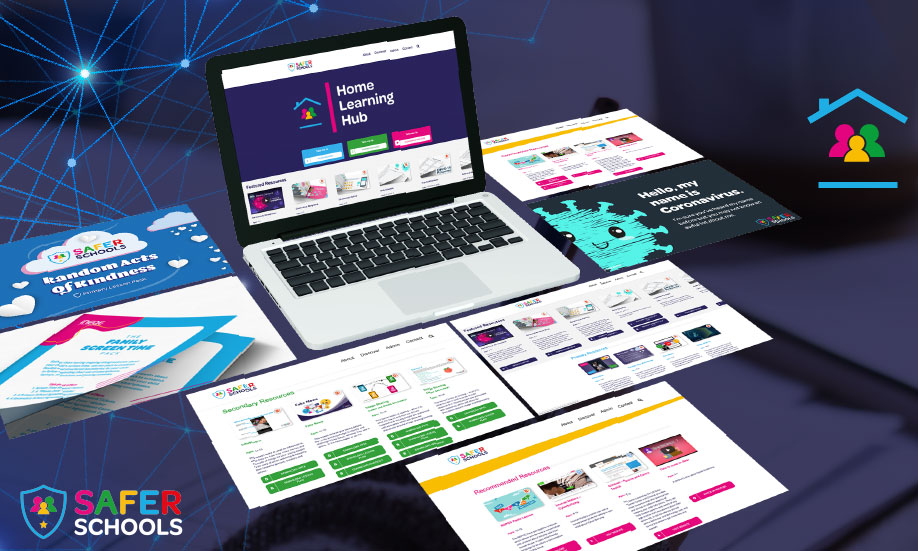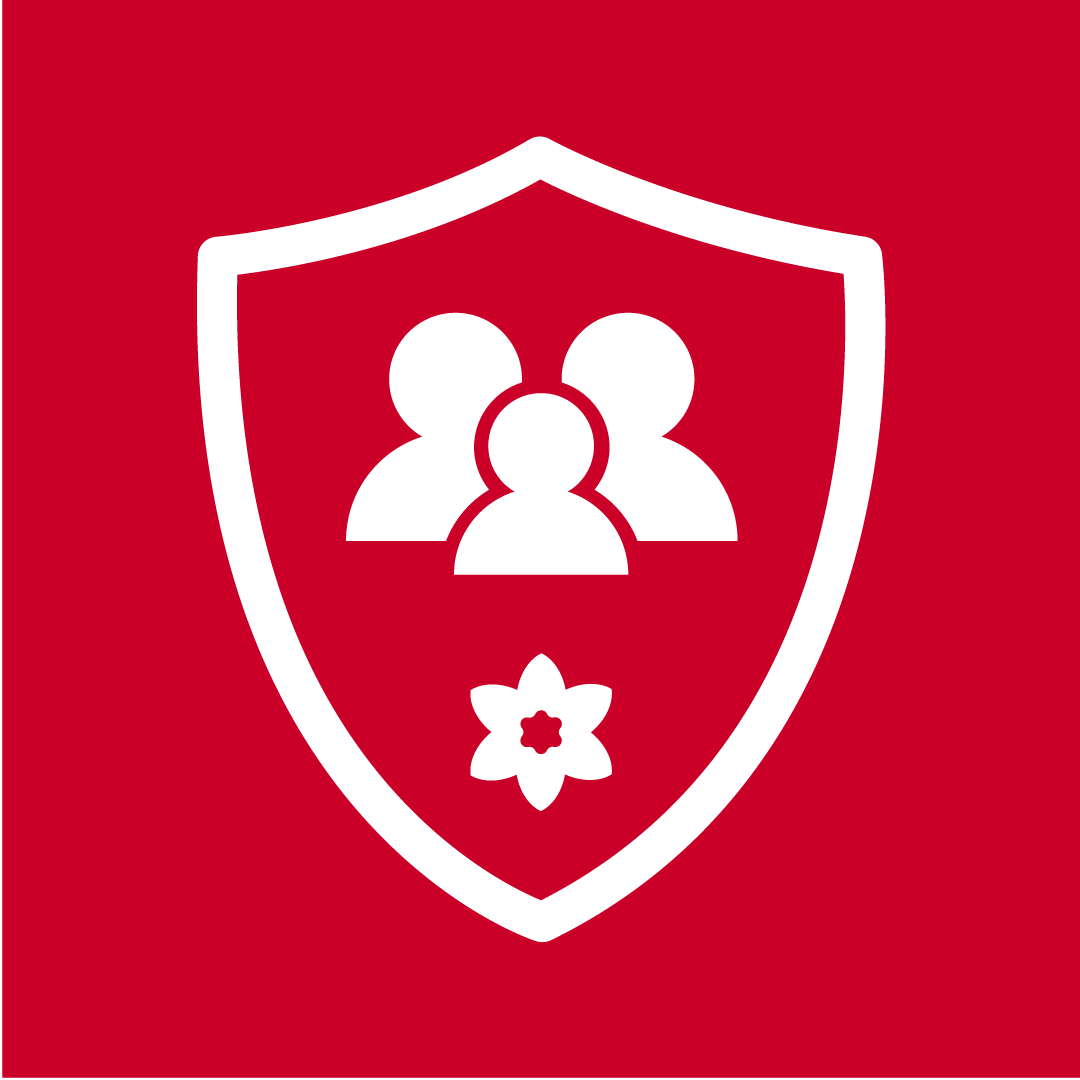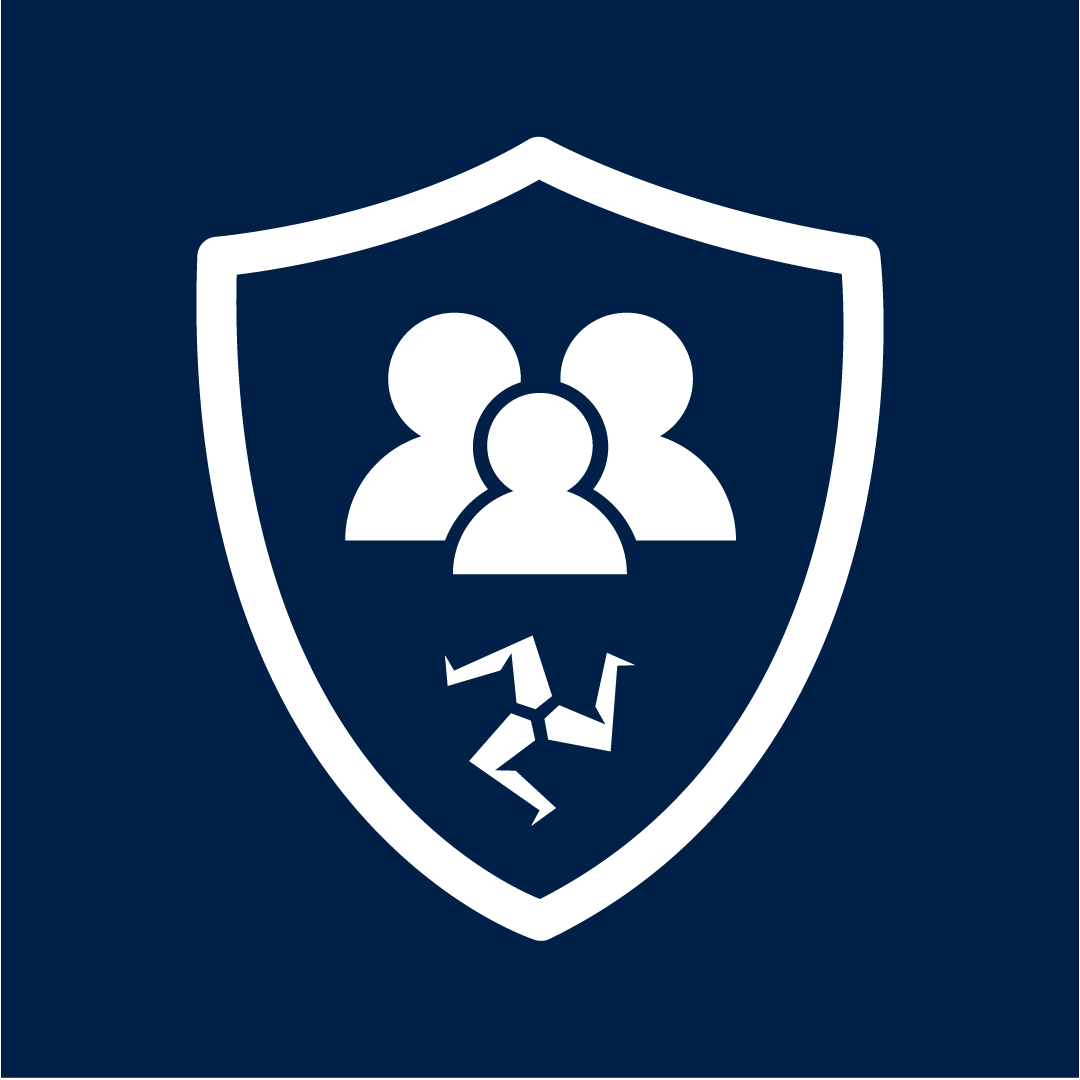Smart speakers have grown in popularity among many households in the UK. Recent research found that over 1-in-5 UK households had a smart speaker as of the end of June 2019. That means that 5.8 million households in the UK now use a smart speaker for things such as listening to music, setting reminders as well as asking everyday questions.
But, many people have expressed concerns over privacy and how to stay safe. To make sure you get the most out of your smart speaker, we have developed this short guide to highlight the range of safety and security features for Amazon’s Echo, Google’s Nest and Apple’s Homepod.
Amazon Echo
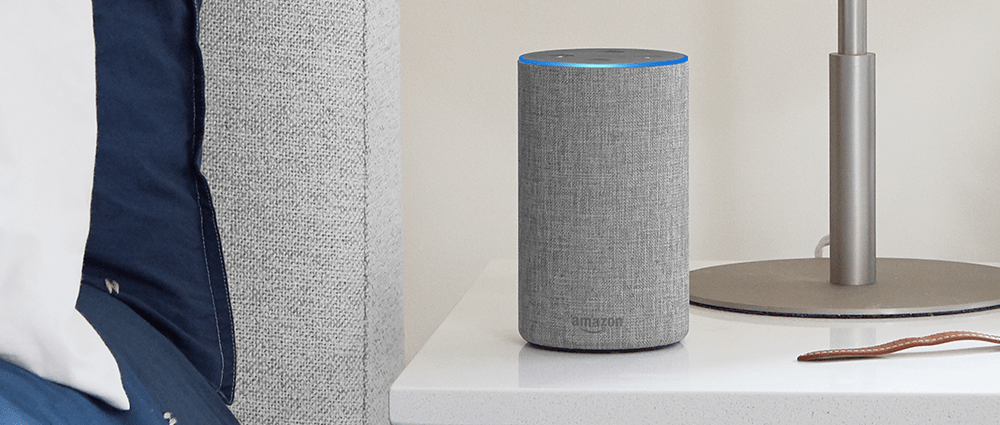
Amazon’s Echo devices use AI-powered virtual assistant Alexa. Users can order things online, play music, set reminders and get answers to any questions they might have. Amazon has now launched a children’s version called the Echo Dot Kids Edition which filters inappropriate words and content.
What do I need?
- An Amazon Device with Alexa
- An Amazon Account
What Parental Restrictions Does the Echo Have?
Google Nest
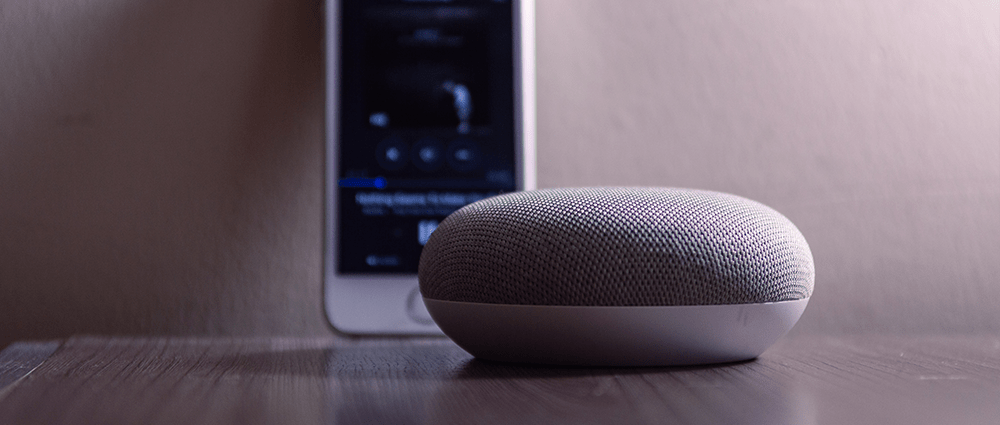
Google released the Nest (originally called Google Home) to compete against Amazon’s Echo in 2017. Users can avail of all the same features of the Amazon Echo and Google offers users different voices.
What do I need?
- Android device
- Google Account
What Parental Restrictions Does the Nest Have?
Apple HomePod
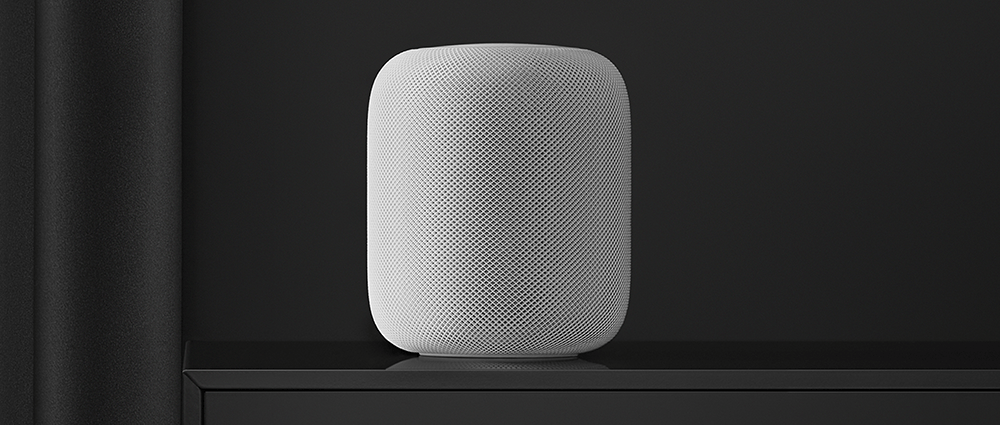
HomePod is Apple’s answer to the Amazon Echo. This smart speaker places a greater emphasis on sound and music quality and uses the well known AI assistant Siri to help users with a range of tasks such as setting reminders, listening to music, and making purchases.
What do I need?
- An Apple device
- An Apple ID
What Parental Restrictions Does the HomePod Have?
We hope this short guide has equipped you with the knowledge and tools to ensure safe use of smart speakers. If you have a Smart Speaker which is not on this list, do some research online to make sure you have the information you need to keep children and young people in your care safe.
If you do purchase a smart speaker, or if you already use one, no doubt your children will be familiar with the voice of Siri or Alexa. Take some time out to explain who or what they are, and what they can do to stay safe. Remember how useful these smart speakers are for children and that they can help with lots of things like alarms, reminders and even helping them with their homework.
Do you receive our Safeguarding Alerts?
Receive regular updates to help you safeguard children in a digital era.